Not sure if that email is legitimate? Worried you might get malware? Here’s one way to find out.
In Outlook, highlight the email in your Inbox. Click "Reply All" on the Ribbon, under Home.
A new message will open. Normally you’d write a response and click Send.
Don’t do that. Instead, look at the top of the message window.
Do you see a warning like the image below?
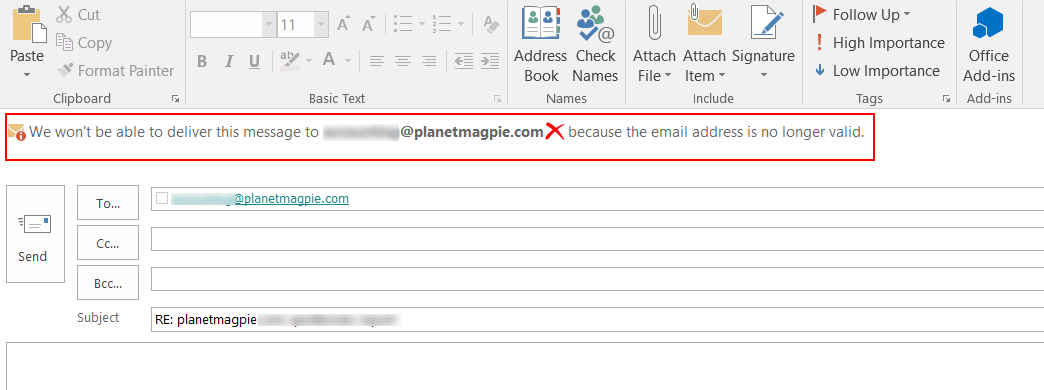
If so, the email contains malware. Close that reply message (don’t send it!) and delete the original.
This practice is called "email spoofing." Cybercriminals fake an email header that looks like it came from a source you’d know/trust. For example, an email with your company’s name in it.
Here are some examples of spoofing we received that used our company name:
- HRhead@planetmagpie.com
- Salesdept@planetmagpie.com
- JSmith@planetmagpie.com
None of these email addresses actually exist. But they look official, don’t they?
Fortunately, Microsoft's Active Directory (the "address book" for corporate networks, among other things) keeps a record of all legitimate email addresses. If you try to reply to a spoofed email address, Active Directory notices and flashes a warning to your Outlook. Thank you, Microsoft.
Use caution with this test. If you accidentally send a reply to a malware-infected email, you run the risk of getting MORE malware!
If you’re really not sure whether an email is okay, using this test can help. Report the email to IT as well, so they can make sure your computer is clean.
More on Email Spoofing from SearchSecurity.com
Still have questions about spotting malware? Please email us at woof@planetmagpie.com for support help.