Nobody wants to deal with spam calls. When you get one on your cellphone, you can block the number with a few taps.
Can you do that in Microsoft Teams?
Yes, you can. Your IT department can also take further steps to keep spam calls out of the whole Teams phone system. This WOOF will advise you on the best ways to do that, from each level within Teams’ architecture.
Teams Does Try to Block Spam by Default
When first installed, Microsoft Teams turns on a setting for flagging potential spam calls. It’s called, “Spam Likely.”
This is a notification within the Incoming Call window. If Teams thinks a call might be spam, you’ll see a "SPAM LIKELY" label right up front. Then you can decide whether to take the call or not.
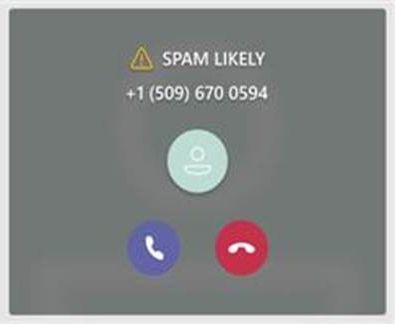
That said, Teams isn’t perfect when determining what’s spam and what’s legitimate. If you see a legitimate number marked with “SPAM LIKELY,” contact your IT department so they can mark the number Approved.
So, we have one default spam defense. What’s the next level?
Blocking Spam Calls at the User Level
Each Teams app has a feature for blocking spam calls. It’s the same one your cellphone has: Call Blocking.
Say you got a spam call yesterday, and you don’t want that number calling again. In your Teams app, click the Calls icon.
Locate the spam number in the Calls menu. Click the ellipsis to the right of the number.
You'll see an options menu. Click "Block."
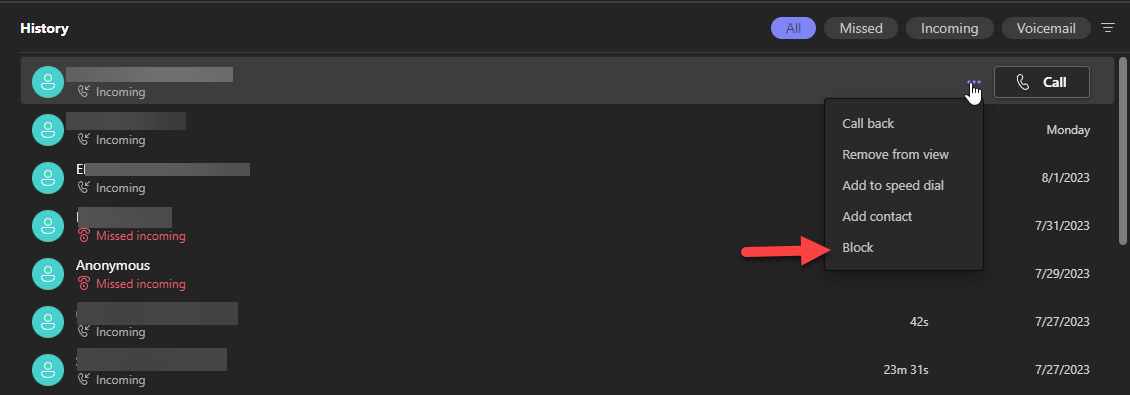
That’s half of the user-level blocking. The other half is under your Teams Account settings.
Click your photo at top right, and select “Manage account.” You’ll see a Settings window. Click the Privacy section.
In the “Blocked Contacts” row, check the box marked, “Block calls with no caller ID.”
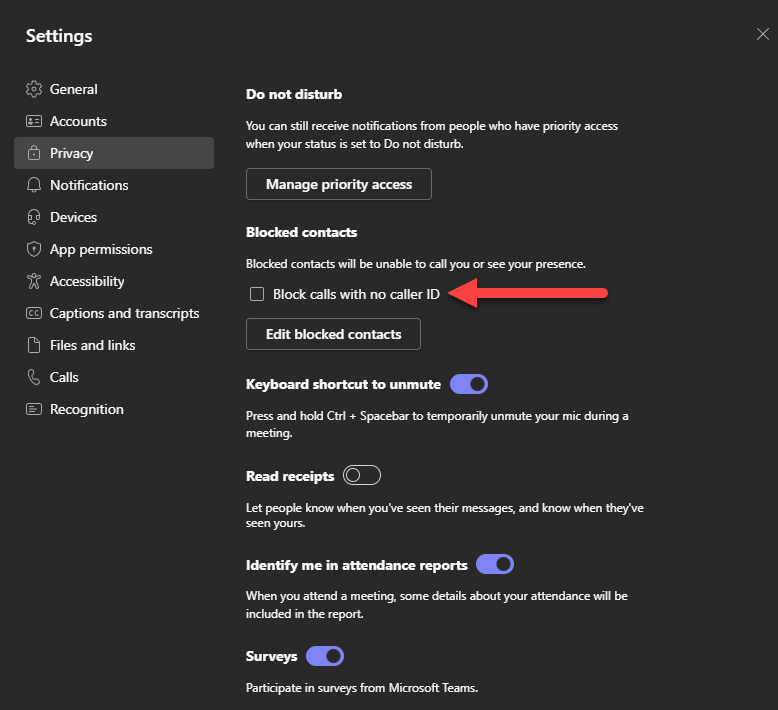
Close the Settings window.
Done! Try this method if you only have a few users who keep getting spam calls.
Still bothering people? Next level up is the Teams account, or “tenant.”
Blocking Spam Calls at the Tenant Level
Everyone gets spam calls? Time for some bigger changes.
Your IT department (or consultants, like us!) will need to modify how Teams handles all users’ calls. They'll basically do the same things we cite above (call blocks with & without Caller ID), but taking a preventative approach to it.
Teams can proactively keep spam numbers out, if it knows what sort of “number pattern” to look for. (Spammers often use the same groups of phone numbers; it’s cheap.)
Collect the spam numbers bothering everyone—odds are you’ll see some similar numbers in the list. Put them all in a spreadsheet, and send the spreadsheet to IT.
Once IT has a group of spam numbers, they can update Teams’ main configuration. Basically, what the IT department will do is tell Teams, "Any number similar to these numbers is likely spam. Block them from reaching the users."
They can use one of two methods:
- The technical route. This involves coding with what are called PowerShell cmdlets (command-lets). You need administrative access to Teams to do it.
- The tool route. Paul Bloem, a Microsoft expert and owner of the UC Sorted Blog, has created a tool to quickly add spam number patterns into Teams. It's called Teams Call Blocker (download link here).
Alternately, the IT department can block all calls which don't have a caller ID, for all users at once. They do this through a "Caller ID policy" set in Teams' Admin Center.
"What about new numbers? Spammers change their numbers all the time."
True. Adding more number ranges when you encounter new spam numbers help keep them out of your team's phones.
Third-Party Spam Call Blockers
Can you use a third-party spam blocking app with Teams? Yes, if the blocking app will cooperate with Teams’ way of generating & routing calls.
Here are two examples of third-party spam blockers.
More exist, but no matter which option, make sure they list "Teams compatibility" among their features.
Blocking Spam Calls at the Phone Provider Level
In order to route calls out into the world (and back), Teams needs a connection to the phone switching network. It normally gets this from a phone provider equipped to interface with Teams. You know those providers’ names: AT&T, Verizon, etc.
Providers have tools to block spam as well. Doing so at their level keeps them completely out of Teams. Helpful, but not perfect.
To do this, collect a few of the most frequent spam phone numbers users see. Having a group of spam numbers gives phone providers a good starting point.
Then contact your provider (e.g., your AT&T rep) and ask about their spam-blocking options. The phrase, “Spam Call Information Tagging” may ring some bells.
Block as Many Spam Calls as Possible
Can we ever get rid of 100% of spam calls? No. They infiltrate every phone system, the world over. As long as people can spam, they will spam.
These actions should cut down on a lot of your company’s spam calls. Plus, with the "Spam Likely" flag, team members can simply ignore calls and keep on working.
Need help keeping spammers out of your Teams app? Bring in PlanetMagpie's IT consultants, by contacting us at info@planetmagpie.com.